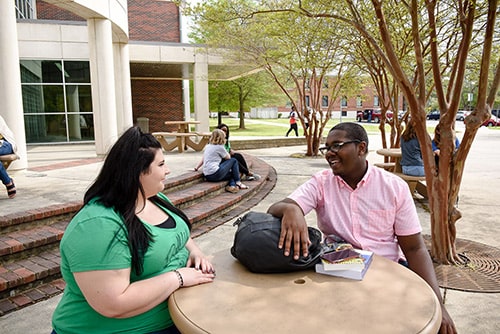Frequently Asked Questions Regarding Online Classes
No, you do not have to pay separately for Blackboard access. Access to Blackboard is already included in your university fees—no additional subscription or access code is required.
Courses will appear on your Blackboard account a few hours after you are enrolled in them. However, they will remain locked until the first day of class for that specific term.
It’s a good idea to double-check that the courses listed in your Workday account match what you see in Blackboard. Once a student is enrolled in or dropped from a course, Blackboard automatically updates based on the information entered in Workday. The Blackboard system updates Monday–Friday at 7:30 AM, 9:30 AM, 11:30 AM, 1:30 PM, 3:30 PM, and 5:30 PM CST. During these times, files run to synchronize academic information between Workday and Blackboard. Keep in mind that UAM offers full-semester courses, 8-week 1 courses, 8-week 2 courses, and Intersession courses (between the end of the Spring term and Summer I term). If you’re unsure when your class begins, log in to Workday and verify your course start dates on your class schedule.
While online courses offer flexibility in when and where you complete your work, most instructors follow a set schedule for assignments, discussions, quizzes, and exams. These deadlines help keep the class on track and ensure that all students move through the material together. Be sure to review your course syllabus carefully at the beginning of the term for important dates and deadlines. Staying organized and keeping up with the course schedule is key to succeeding in a distance education class.
It depends on the course. Some distance education courses may require you to come to campus to take certain exams, such as midterms or final exams. Others may require testing at an approved proctored location, while many courses are conducted entirely online with no in-person requirements. To avoid surprises, always review your course syllabus carefully for specific testing or attendance requirements. If you haven’t yet enrolled, you can contact the instructor directly to ask about any on-campus or proctored obligations before registering for the course.
No. Distance education courses require the same amount of time and effort as traditional on-campus courses. Although online learning offers flexibility when you complete your work, most courses follow a structured schedule of assignments, discussions, and assessments that span the full term or semester. You should plan to dedicate the same number of hours each week to your online class as you would for an in-person course. Staying engaged, managing your time effectively, and keeping up with due dates are key to successfully completing a distance education course.
Yes! Even though your course is online, you’ll still be part of an active learning community with other students. Most online classes include discussion boards, group activities, or chat areas where you can interact with your classmates. When participating in these spaces, students are typically identified by name, and many instructors encourage you to introduce yourself and share a few personal or academic details at the start of the term. These interactions help build connection and collaboration within the course. Don’t hesitate to ask questions, join discussions, and contribute your ideas—the more you engage, the richer your learning experience will be.
Even if you’re taking classes online, you still have full access to the Taylor Library’s resources. The library offers a wide range of online databases, eBooks, journals, and research tools that you can access from anywhere using your university login. Librarians are also available to help you with research questions, citation support, and finding credible sources—whether through email, chat, or virtual appointments. You can explore everything the Taylor Library offers by visiting the website:
Every student is assigned an academic advisor who can assist with course selection, degree planning, and academic success strategies. You can contact your advisor by phone or email to schedule a meeting or ask questions about your program. Your assigned advisor’s information can be found in Workday by following these steps:
- Log in to your myUAM portal and click on the Workday app
- From your Workday Home Page, click the Global Navigation Menu.
- Select Academics Hub.
- Look for your advisor’s name and contact information in the Important Contacts section.
If no advisor is listed in your account, please contact Academic Advising at 870-460-1633 for assistance. Your advisor is an important resource—stay in touch regularly to make sure you’re on track with your academic goals and requirements.
A student should have basic computer skills including:
- Operate a Windows-based computer (or MAC if that’s what you have) and all its basic functions
- Make sure you know how to update your PC to ensure it is running the latest version of its operating system. If you do not know how you can Google it or ask someone for help who may know. PC health matters!
- Create folders in your File Explorer to organize course documents and assignments you need to submit…this will keep you organized
- Find, copy, move, rename, and delete files (NOTE: make sure you name the file with the name of the assignment plus your name so you can find it easier, or make sure to follow your professor/instructor’s naming instructions.)
- Always make sure your assignments are saved in the correct area on your computer and double-check to ensure you saved it where it belongs.
- Create backup files just in case your computer crashes
- Be aware that Blackboard does NOT allow Google Docs or MAC Pages because most faculty can’t open those types of files
- Create, edit, format, spell check, save, retrieve, and print a document correctly
- Make sure you have Microsoft Office Products installed on your PC. With you being a student, you get five FREE licenses to Office 365 for up to five devices.
- Copy/paste information (NOTE: the common short for Copy is Ctrl + C and for Paste is Ctrl + V.
- Use email to: Send, receive, store, and retrieve messages. (NOTE: UAM e-mail is the official method of communication between students and University faculty/staff. All official communication with students via email must be sent to the student’s UAM-issued email address (in the format ******@uamont.edu"). This is UAM’s route for communication for everything from bills, finalize your bill, financial aid, and housing. ALWAYS CHECK YOUR UAM STUDENT EMAIL.
- Send, receive, and open attachments
- Utilize a web browser to access the internet, Open web pages, Open, print, and save in Adobe Acrobat (.pdf), Copy URLs to Microsoft Word, Use a search engine (Always have multiple Internet browsers to use in case something happens)
- Make sure you know how to update your Internet Browsers and how to clear your cache/cookies/browser history. You should ensure that you can do this for Google Chrome, Mozilla Firefox, and Microsoft Edge on your PC and Safari for Mac users. You can Google how to do this.
- Blackboard supported file types include DOC, DOCX, HTM, HTML, MP3, MPG, PDF, PPT, PPTX, XLS, XLSX, RTF, TXT, ZIP, and most image types.
- Please make sure you are entering your login credentials correctly. This will ensure your account is not locked.
- If you need your MFA to be reset, you will need to contact IT IMMEDIATELY to get this reset for you. Students can’t do this on your end
- If you’re traveling out of the country, PLEASE let IT know so we can configure your account for this for data security reasons to protect your/UAM information.
- Work with videos (recording them/saving them/uploading them) Video submissions can take longer to submit in Blackboard rather than in other types especially depending on the video size (Hint: click submit one time and let it sit there and submit the video. Do not continue to click submit multiple times.
- Please do not cheat…there are ways of seeing if you did. Students who cheat waste valuable time when that time can be used to learn the materials and pass the courses
- Education Majors: if you need Anthology Portfolio help, please make sure to reach out for assistance so you fully understand how to use the product and what needs to be submitted in Chalk and Wire vs. what needs to be done in Blackboard. You will purchase your Anthology Portfolio access code from the UAM Bookstore.
- Please make sure you preview your submissions BEFORE you submit it, this can save you a lot of trouble. Blackboard allows students to preview their work before hitting submit. Also, make sure you actually click the Submit button and not the Save as Draft button. Save as Draft is NOT submission.
- Understand how to connect your PC/tablet/smartphone to Wi-Fi and troubleshoot if needed. A secure strong Wi-Fi connection is critical for online education.
- Understand the functions of your tablet/smartphone when using those.
You can verify your course enrollment anytime in Workday. This is the official system that manages your student records, including your class schedule and registration status.
To check your enrollment:
- Log in to Workday using your UAM credentials.
- From the Workday Home Page, click the Global Navigation Menu
- Select Academics Hub.
- Click Planning and Registration
- Click Current Classes
If the course you registered for does not appear in Workday, or if you believe there’s an error with your enrollment, please contact the Registrar’s Office right away for assistance. Once the enrollment is confirmed in Workday, the course will appear in Blackboard within a few hours. However, you may not be able to access the course content until the first day of class for that term. WORKDAY STUDENT LOGIN
If you forgot your UAM password or get locked out of your account, don’t worry—it happens! You can reset your password anytime using the UAM Self-Service Password Reset tool. To use the self-service tool, you must have previously set up Multi-Factor Authentication (MFA) on your account. If you haven’t set up MFA yet, or if you're having trouble, contact the IT department for assistance. Reminder: UAM IT will never ask for your password via email, text, or phone. Keep your login credentials secure.
- Create A Good (Strong) Password
- Must be 12 characters long
- Include both uppercase and lowercase letters (case-sensitive).
- Include both letters and numbers (alpha-numeric).
- Use special characters (Space ! # )
- Do not include your login name, a.k.a. username, in any form (as-is, reversed, capitalized, doubled).
- Avoid words that can be found in a dictionary (including foreign and technical dictionaries).
- Do not use a password that has been given as an example of a good password.
- Do not use other easily obtained information about yourself, such as license plate numbers, phone numbers, social security numbers, the make of your automobile, the name of the street you live on, the room number or building in which you work, etc.
- One possible way to pick a good password is to make up your own acronym. Create a phrase that has meaning to you and pick the first letter of each word or use the phrase itself.
- A similar method is to take out all the vowels from a short phrase or use passphrases.
- For example:
- "I work 8 hours a day." (wrk8hrsdy) or (Iwork8hoursaday)
- "We like to eat lunch at 11:30." (Weliketoeatlunchat1130)
- "My dog eats too much." (myDogeats2much)
- Protect Your Password
- Memorize your password.
- If you must write down your new password because you are afraid of forgetting it, then:
- Never write your username and your password on the same piece of paper.
- Do not place a written copy of your password on the side of your monitor, under your keyboard, etc.
- Destroy the written copy as soon as you have memorized your password.
- Do not allow anyone to look over your shoulder while you are entering your password.
- Change your password often.
- Change your password immediately if it has been compromised.
First, call/email/message your instructor immediately and ask for guidance. If your instructor doesn’t answer, leave him/her a message/voicemail. Don’t hang up with the intention of calling again later. Please provide your first name, last name, what course you are in, a good way to contact you, and when you are available to communicate. Because there are always potential problems with technology, never wait until the last minute to submit an assignment. Next, find internet access. Call a friend, visit a public library, or go to McDonald’s or Starbucks! Also, immediately contact IT with either an e-mail to blackboard@uamont.edu or uam-ithelp@uamont.edu or enter an IT Work Order here:
That way there is documentation if needed for your instructor. Do not wait until days/weeks later to fix or ask something, handle it right then!
You can track your academic progress in two ways:
-
- Blackboard – Many instructors post grades for assignments, quizzes, and exams throughout the semester in the Grades tool. This is a great way to monitor your progress and see feedback from your instructor in real time.
- Workday – Your official grades for the semester, including final grades, are posted
in Workday. To view them:
- Log in to Workday from the myUAM portal.
- Click the Global Navigation Menu.
- Click Student Resources
- Under Grading on the right-hand side of the page, select View My Interim Grades or View My Grades
- Select the Academic Period you wish to view from the dropdown list
- Click OK
Courses also provide interim or “midterm” grades, which can give you an idea of how you’re performing before final grades are submitted. These grades are also available in Workday and are updated according to the academic calendar. Remember, while Blackboard can give you a snapshot of your ongoing progress, Workday is the official record of your academic performance. Always refer to it for final grades, transcripts, and official reporting.
You should email your Academic Advisor for details on dropping a course. You may also contact Academic Advising at 870-460-1633 or advising@uamont.edu for mor information. This could affect your Financial Aid. You can contact Financial Aid at finaid@uamont.edu or 870-460-1050 if you have any questions.
There are two types of transcripts available: official and unofficial.
Official transcripts are the formal, certified records of your academic history. They are often required by other institutions, employers, or for graduate school applications. You can request an official transcript through the UAM website or by calling the Registrar’s Office at 870-460-1034. Please note that official transcripts have a fee, which will be indicated on the online request form.
Unofficial transcripts provide a summary of your coursework and grades for personal use, academic advising, or internal purposes. If you need an unofficial transcript, please email the Office of Academic Advising at advising@uamont.edu
Using the correct type of transcript for your needs ensures that you have the appropriate documentation for your specific situation. REGISTRAR’S OFFICE HOMEPAGE
Blackboard Learn allows you to connect directly to several popular cloud storage services right from your course, making it easier to manage and submit files without leaving the platform. Through Blackboard’s cloud integration service, you can access multiple web apps in one convenient location. The following cloud storage services are available:
- Box
- Dropbox
- Google Drive
- OneDrive
This integration allows you to attach files from your cloud accounts directly to assignments, discussions, and other course activities, streamlining your workflow and helping you stay organized.
For step-by-step guidance on connecting your cloud storage accounts and using them within Blackboard Learn, please visit: BLACKBOARD CLOUD STORAGE
for more information contact:
Office of Academic Affairs
Administration Building
346 University Drive or
P.O. Box 3478
Monticello, AR 71656
Phone: 870-460-1032
Fax: 870-460-1933